If you are using an Xperia phone, you might receive the notification above (Transfer data to SD card)when your internal storage is 75% is full. This notification will always show up unless the internal storage is freed up. There is no direct way to disable or turn off this notification. In this guide, I’ll show you how to disable it.
- Open Settings.
- Go to Apps.
- Scroll to Memory and open it.
- Uncheck the “Show notifications” check box.
- Select OK to turn off this notification.
- Done!

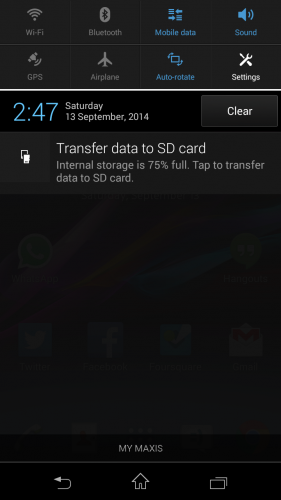

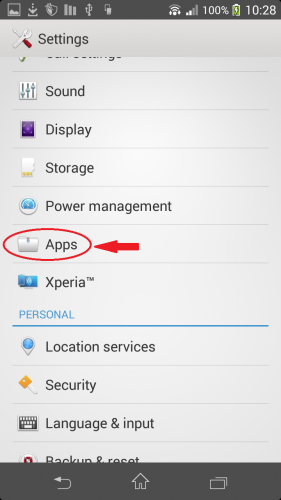

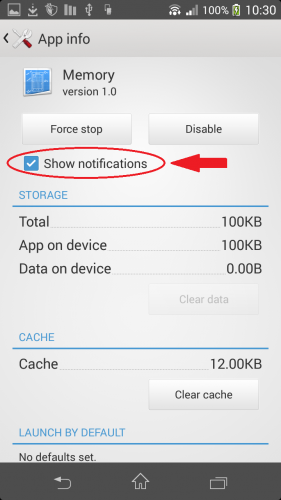
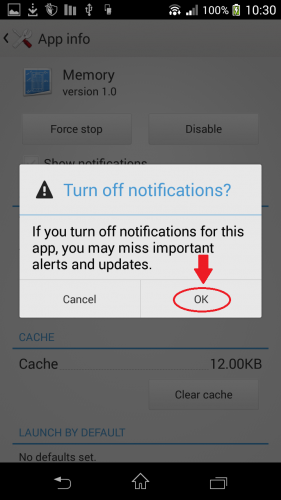
THank you for sharing. It helps 😀
Very clear instructions for something which should be intuative and isn’t. I can’t believe phoned are being made useless with limited internal storage, apps that can’t just be removed and external storage that can’t be used for installing files. Serious problems that are making Bloody Windows 10 phones looking desirable!!!
I’ve found where to do this OK, but the checkbox is greyed out and won’t let me untick the box… Do I need to change any other settings first? Thanks.
Yeah mine is also greyed out so that am not able to turn it off and on. Did they make this change after the android update to 5? any way to solve this please, it’s very annoying!
Yeah mine is greyed too, this shit’s hella annoying. The new update doesn’t allow you to Un check it. :/ Anyone try “force stop”? I’m too scared to try it incase I lose everything.
Mine is also greyed!!
For anyone running Lollipop and have the greyed out checkbox, this is what you need to do.
To turn off the “Internal Storage is 75% Full” (and 90%) notifications without rooting on Lollipop, use the following method. I can confirm this worked on my Z1 and Z3 both running 5.0.2, but it should apply to any other Xperia as well. First you need to have ADB installed and up to date SDK on your computer, then on the phone turn on USB debugging from the Developer Options and plug it in. From a command prompt (you’ll probably have to be in the folder where adb.exe is, most likely something like C:\Program Files (x86)\Android\android-sdk\platform-tools\adb.exe) run this command:
adb shell pm hide com.sonymobile.storagechecker
And voila! I did this while the notification was still displaying, and it instantly went away and hasn’t come back! This switch should hold unless you do a factory reset. I used a similar command to disable the “What’s New” launcher a few versions back, and it even held throughout subsequent updates.
CAM’s solution worked just fine. Can also be done from Titanium backup.
Thanks for this. It is driving me crazy since I can’t move apps to my SD card on my Sony Xperiz Z. Does the ‘memory’ app notifications important for other reasons?
And if Iwas to update my phone one day, with the ADB solution, does this require a rooted phone? I’m unfamiliar with ADB.
NotGavinDavin> I haven’t found any other reason for the notification, and have had no issues since I disabled it a few months ago. No rooting is necessary to implement, or after it is done. Future upgrades shouldn’t override the permission, but no guarantee, but you could always just run the ADB command again if it happens.
This method no longer works. They have greyed out the box so you are unable to uncheck it.
Sorry, didn’t read cam’s solution. Will try that
It works on Android 4.4.2